We’ve Only Just Begun: Google Alerts for New Bloggers

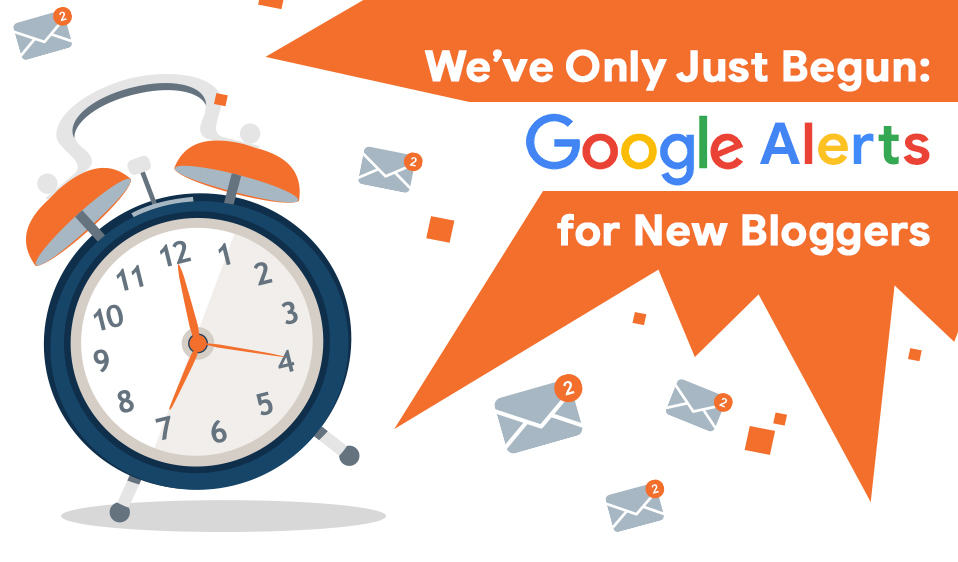
New in blogging? Don’t know what fancy tools you have to use to make your blog even better and promote it? Try blogging with Google, the good and old, to get answers. I don’t mean searching for them, typing your requests over and over again, hoping to find something new. What I mean is typing those requests just once – and having all the answers come to you as often as you want them to. Like your own personal blogging google! “Someone to hear your prayers, someone who cares” – lines from an unrelated song that yet fits Google Alerts for blog quite well. They have been covered in numerous articles, yet you ended up here, and we don’t see why you should look any further to understand what they are.
“All talk, no cider”, as Monica Geller-Bing would say. Okay, let’s get to the business. Go to the site google.com/alerts. Type into Google Alerts search query form some keywords regarding anything you’re interested in – new trends in your blog’s niche, new bloggers in your niche, possible partners to cooperate and collaborate with, and even information that is not specifically related to the content on your site but can actually inspire you to come up with a whole new vision of your topic. It’s all up to you, nobody will know what you’re looking for. Many have been using Google Alerts as some kind of invisibility cloak, spying on what others say and think about them and their business in other places.
With Google Alerts you can use numerous keywords for one query and create as many as you want (if it’s not more than a thousand). You can easily remove Google alerts, edit your requests, add new ones. (How to remove Google alerts? Just click a bin icon beside one). There are some basic operators that customize your keywords in particular ways to either narrow down the results or make them broader.
Here are some Google Alerts tips regarding those specifications:
Quotation marks make a search engine look for the exact phrase instead of having all the words in it scattered around the search results. You may also take a sentence from any of your blog entries into quotation marks and check through blog alerts if anybody shamelessly steals your writing.
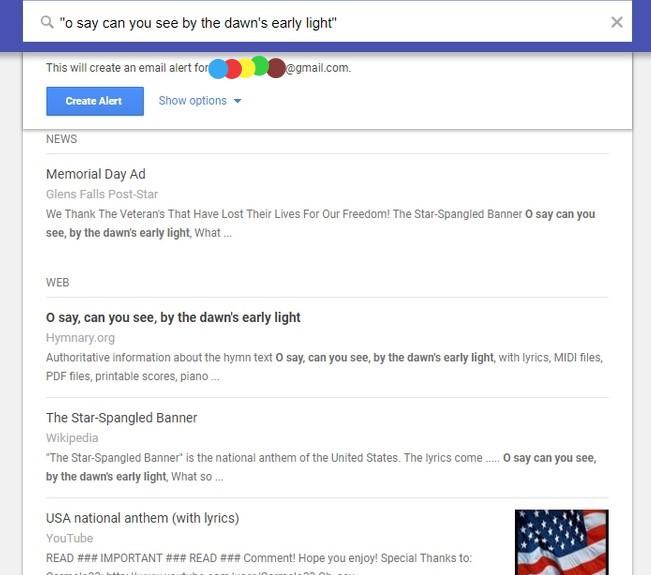
If you want two or more things to be mentioned in the same source, put + right in front of every word, except for the first one: jewellery +original +custom-made
You can put a link to your site into the query form to monitor how others mention it. To prevent Google Alerts from picking results from your own website, exclude it with a minus symbol:
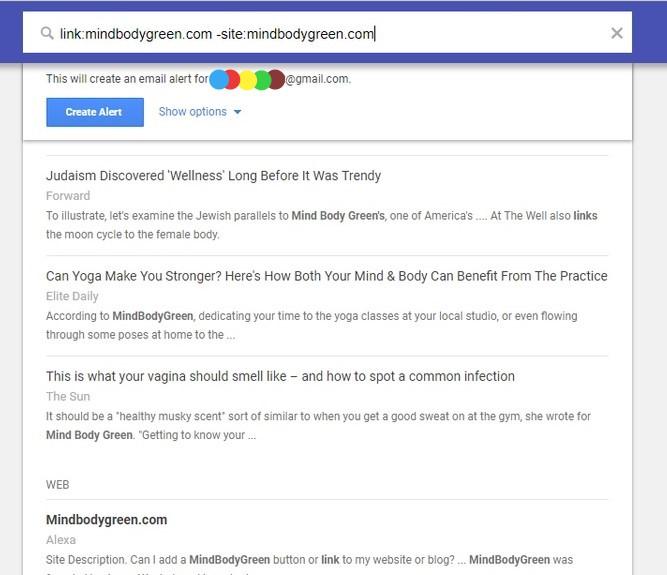
Some say Google Alerts doesn’t do any search in social media. But there is a way to arrange that, actually. Simply follow this formula:
thenameofyoursite.com {site:twitter.com OR site:facebook.com}
(you can pick any other sites and just put capitalized OR in between so that the engine can differentiate one from another).
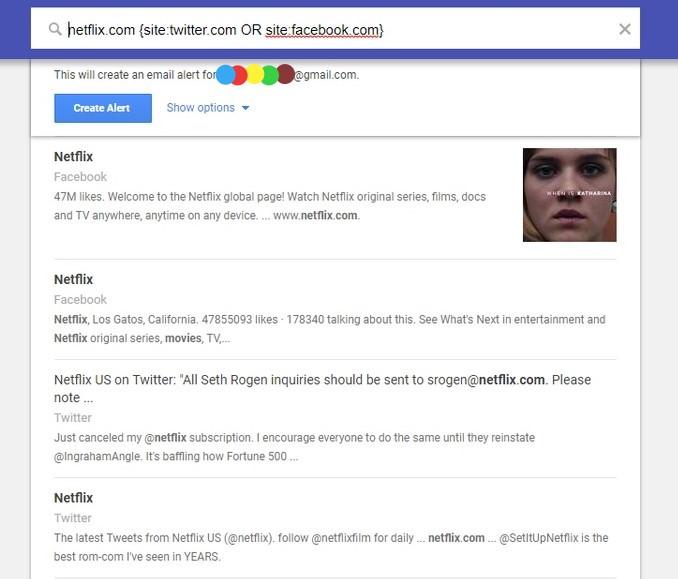
Sometimes it helps to add @medianame (e.g. @twitter ) after a keyword, but it’s worth experimenting with quotation marks, plus signs and curly brackets to make sure the results are specific enough.
In a similar way, you can request hashtagged news:
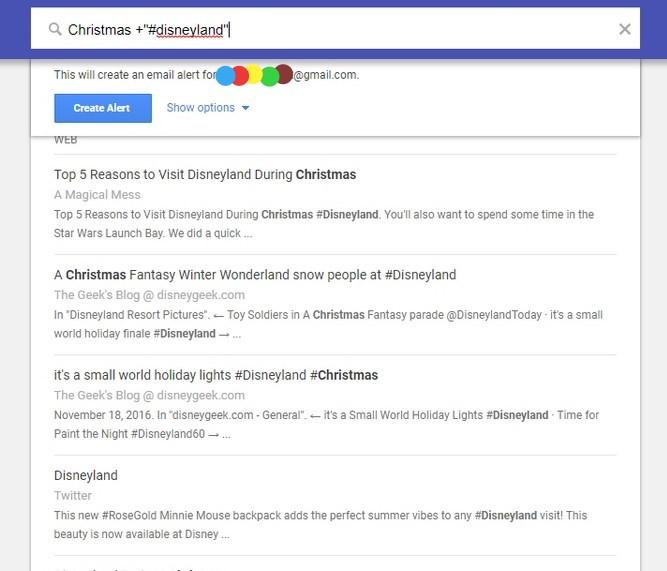
Set up Google news alert for sites similar to yours or any site of your interest: related:thenameofyoursite.com or set up Google alerts for specific website: site:somesiteorblog.com
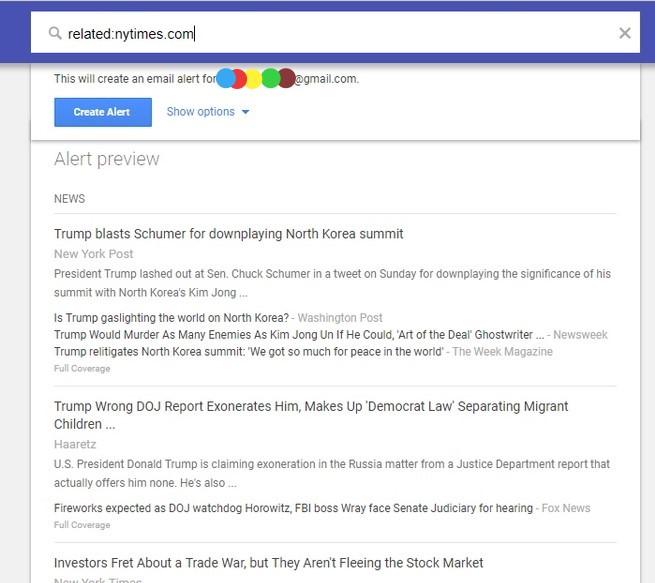
If you’d like to get alternative or more of the possible results, you can use a star or a wave (that’s for you to memorize them better). The “star” symbol * is used in order to see all information that Google Alerts can give you when you don’t really know what you’re looking for. For example, if you write “like a * cowboy”
Google Alerts will find results with any word put in place of that star: like a rhinestone cowboy, like a Texas cowboy, like a real cowboy, and so on.
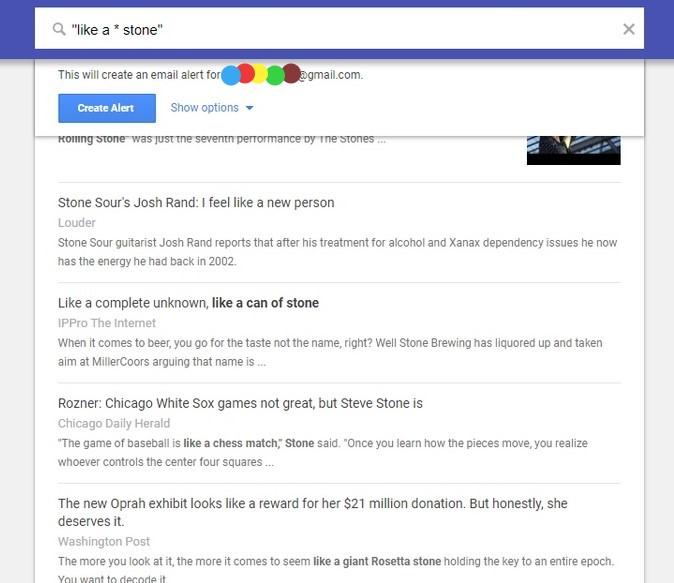
In the case with a little “wave” ~ , it may include alternative, synonymous results. For example, if you type ~education you could receive a blogger email notification of new post about learning, training, study, and other definitions interchangeable with education, or topics directly associated with it. However, with many changes that Google Alerts have been through, this operator, apparently, may have already retired. Better check it for yourself.
Once you’ve formulated a desired alert, click “show options” right below the form and choose the notification parameters. These parameters are: how often you want to receive your alerts; what sources you want the results to come from (videos, books, blogs, discussions, and some others); whether you need only the best quality results or all of them; even the language you want them in and the region that you want the news to be centered around. Direct those notifications to your email or RSS feed (Google Alerts RSS feed works only for Google accounts, but it’s possible to use any email to create Google alerts without Gmail), click “create alert”, and the wizard wand is set to work!
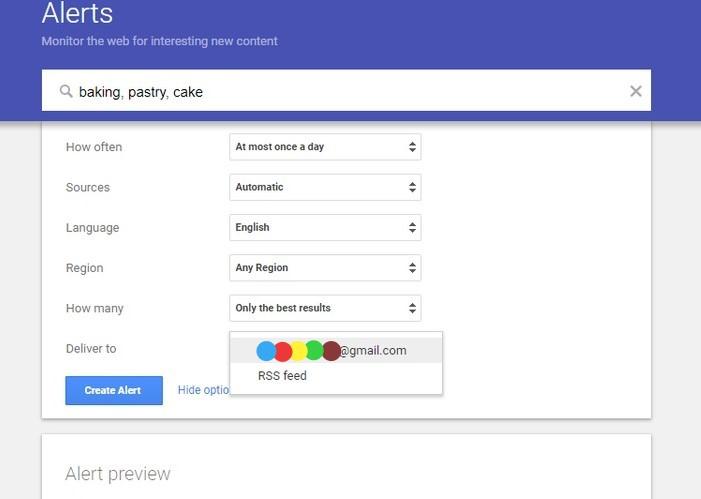
Over the years, many Google Alerts alternatives hit the spotlight. But let’s face it, would they have emerged if Google hadn’t set the example?
Thought so.
Google search alerts for blog are completely free, tried and tested, faithful to the user, and even with modern competitors, it remains so. All in all, Google Alerts serve you well at the starting point.